Keeping filenames properly organized is a pain when all you have available for the job is renaming files one by one. It's most disheartening when there is something you have to do to all the files in the current directory. This is where a method of renaming by search and replace, just as in a text document, would help immensely. Something like this perhaps:
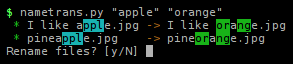
Simple substitutions
The simplest use is just a straight search and replace. All the files in the current directory will be tried to see if they match the search string.
$ nametrans.py "apple" "orange"
* I like apple.jpg -> I like orange.jpg
* pineapple.jpg -> pineorange.jpg
* The best apples.jpg -> The best oranges.jpg
There are also a number of options that simply common tasks. Options can be combined and the order in which they are set does not matter.
Ignore case
Matching against strings with different case is easy.
$ nametrans.py -i "pine" "wood"
* pineapple.jpg -> woodapple.jpg
* Pinetree.jpg -> woodtree.jpg
Literal
The search string is actually a regular expression. If you use characters that have a special meaning in regular expressions then set the literal option and it will do a standard search and replace. (If you don't know what regular expressions are, just use this option always and you'll be fine.)
$ nametrans.py --lit "(1)" "1"
* funny picture (1).jpg -> funny picture 1.jpg
Root
If you prefer the spelling "oranje" instead of "orange" you can replace the G with a J. This will also match the extension ".jpg", however. So in a case like this set the root option to consider only the root of the filename for matching.
$ nametrans.py --root "g" "j"
* I like orange.jpg -> I like oranje.jpg
* pineorange.jpg -> pineoranje.jpg
* The best oranges.jpg -> The best oranjes.jpg
Hygienic uses
Short of specific cases of transforms, there are some general options that have to do with maintaining consistency in filenames that can apply to many scenarios.
Neat
The neat option tries to make filenames neater by capitalizing words and removing characters that are typically junk. It also does some simple sanity checks like removing spaces or underscores at the ends of the name.
$ nametrans.py --neat
* _funny___picture_(1).jpg -> Funny - Picture (1).jpg
* i like apple.jpg -> I Like Apple.jpg
* i like peach.jpg -> I Like Peach.jpg
* pineapple.jpg -> Pineapple.jpg
* the best apples.jpg -> The Best Apples.jpg
Lower
If you prefer lowercase, here is the option for you.
$ nametrans.py --lower
* Funny - Picture (1).jpg -> funny - picture (1).jpg
* I Like Apple.jpg -> i like apple.jpg
* I Like Peach.JPG -> i like peach.jpg
* Pineapple.jpg -> pineapple.jpg
* The Best Apples.jpg -> the best apples.jpg
If you want the result of neat and then lowercase, just set them both. (If you like underscores instead of spaces, also set --under.)
Non-flat uses
Presuming the files are named consistently you can throw them into separate directories by changing some character into the path separator.
Note: On Windows, the path separator is \ and you may have to write it as "\\\\".
$ nametrans.py " - " "/"
* france - nice - seaside.jpg -> france/nice/seaside.jpg
* italy - rome.jpg -> italy/rome.jpg
The inverse operation is to flatten the entire directory tree so that all the files are put in the current directory. The empty directories are removed.
$ nametrans.py --flatten
* france/nice/seaside.jpg -> france - nice - seaside.jpg
* italy/rome.jpg -> italy - rome.jpg
In general, the recursive option will take all files found recursively and make them available for substitutions. It can be combined with other options to do the same thing recursively as would otherwise happen in a single directory.
$ nametrans.py -r --neat
* france/nice/seaside.jpg -> France/Nice/Seaside.jpg
* italy/rome.jpg -> Italy/Rome.jpg
In recursive mode the whole path will be matched against. You can make sure the matching only happens against the file part of the path with --files or only the directory part with --dirs.
Special uses
Directory name
Sometimes filenames carry no useful information and serve only to maintain them in a specific order. The typical case is pictures from your camera that have meaningless sequential names, often with gaps in the sequence where you have deleted some pictures that didn't turn out well. In this case you might want to just use the name of the directory to rename all the files sequentially.
$ nametrans.py -r --dirname
* rome/DSC00001.jpg -> rome/rome 1.jpg
* rome/DSC00007.jpg -> rome/rome 2.jpg
* rome/DSC00037.jpg -> rome/rome 3.jpg
* rome/DSC00039.jpg -> rome/rome 4.jpg
Rename sequentially
Still in the area of sequential names, at times the numbers have either too few leading zeros to be sorted correctly or too many unnecessary zeros. With this option you can specify how many leading zeros you want (and if you don't say how many, it will find out on its own). Based on an old piece of code that has been integrated.
$ nametrans.py -r --renseq 1:3
* rome/1.jpg -> rome/001.jpg
* rome/7.jpg -> rome/007.jpg
* rome/14.jpg -> rome/014.jpg
* rome/18.jpg -> rome/018.jpg
* rome/123.jpg -> rome/123.jpg
The argument required here means field:width, so in a name like:
series14_angle3_shot045.jpg
the number 045 can be shortened to 45 with "3:2" (third field from the beginning) or "-1:2" (first field from the end).
Get it from sourceforge:

 March 25th, 2011
March 25th, 2011
Very nice code, thanks. I think --pretend option will be nice to have (although script asks for confirmation, I see that now ;) ) .
Also, can you look what can be done with this for example http://pastebin.com/mWwnk3HX . I would like to rename these files (and similar, I have a lot of comics) to same style, I don't care which style, maybe the one that is most common in current dir. Can I do this already in couple of steps with current code maybe? Thanks
Yeah, I use it for this kind of thing all the time. Try the
--neatoption for starters.[...] » Michael Jackson is a woman (?) 4y (4) Just anothe.. -Courtni | OK, first o.. -Courtni » GPL vs BSD, a matter of sustainability 3y (1) Indeed. Whilst corporate entities su.. -Raja_Guy « nametrans: renaming with search/replace [...]