7. The arrows
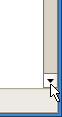 Chances are that the first experience you had with a user interface, might have been your first experience with a computer altogether, someone told you that to scroll down the page, you use these arrows strategically positioned that scroll the page. This is officially the worst way to scroll, it's incredibly slow, and you have point your mouse at the tiny buttons each time.
Chances are that the first experience you had with a user interface, might have been your first experience with a computer altogether, someone told you that to scroll down the page, you use these arrows strategically positioned that scroll the page. This is officially the worst way to scroll, it's incredibly slow, and you have point your mouse at the tiny buttons each time.
Corollary: Some ui technologies emulate this button (certain flash sites) and instead of making you click it, they scroll when you hover over it. This is an improvement, albeit a small one. Most importantly, you still can't control the rate of scrolling.
6. Dragging the bar
 Now you're one step up from clicking on the arrow. You realize it's too slow, so you grab the bar and drag it. This is a very imprecise scrolling method, but a much faster and empowering one. The problem is that you still have to use the mouse button for this, and since scrolling is something you do all day everyday, this is way too much mouse dependency.
Now you're one step up from clicking on the arrow. You realize it's too slow, so you grab the bar and drag it. This is a very imprecise scrolling method, but a much faster and empowering one. The problem is that you still have to use the mouse button for this, and since scrolling is something you do all day everyday, this is way too much mouse dependency.
5. Clicking the meter
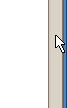 Clicking is an improvement on dragging, so your hand will prefer this. You click the gray area where the bar is absent and it scrolls page-by-page. You also don't have to position the pointer as exactly, just as long as it's somewhere on the long gray bar, much better. Here uis differ, some stop scrolling once the bar reaches the position where you hold your pointer, which is logical, others don't.
Clicking is an improvement on dragging, so your hand will prefer this. You click the gray area where the bar is absent and it scrolls page-by-page. You also don't have to position the pointer as exactly, just as long as it's somewhere on the long gray bar, much better. Here uis differ, some stop scrolling once the bar reaches the position where you hold your pointer, which is logical, others don't.
4. The arrow keys
 What if you didn't have to use the mouse at all? Face it, the keyboard is a much faster control device, and before you had windowing applications with hundreds of pixels to traverse, you didn't need a mouse at all. And it's a much more pleasant control too: I don't know about you, but I find pressing a key much smoother than clicking the mouse button. Maybe you have a fantastic mouse. So yes, you can use the arrow keys. But the rate of scrolling is the same as that of the arrow buttons, so you trade in control for ergonomics.
What if you didn't have to use the mouse at all? Face it, the keyboard is a much faster control device, and before you had windowing applications with hundreds of pixels to traverse, you didn't need a mouse at all. And it's a much more pleasant control too: I don't know about you, but I find pressing a key much smoother than clicking the mouse button. Maybe you have a fantastic mouse. So yes, you can use the arrow keys. But the rate of scrolling is the same as that of the arrow buttons, so you trade in control for ergonomics.
3. The mouse wheel

Back to the mouse, hah, bet you didn't see that coming! Oddly enough, you might say, the mouse wheel didn't enter the mainstream until a few years ago. It's true, if you go to a museum that has computers from 10 years back, the mice don't have wheels. The mouse wheel is a big improvement, because it doesn't divert your mouse movement to that damn scroll bar on the right side. When you click around, you can just keep your pointer exactly where it is and scroll with the wheel, it's fantastic. But again, the scroll rate is limiting (but it's more than the arrow buttons). If you need to scroll a big amount, the mouse wheel is out.
2. Good ole spacebar
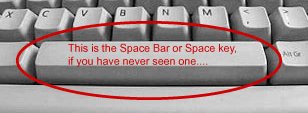
Who'd a thought, after all these years, eh? The spacebar is positioned optimally. If you're right handed, your right hand will cycle between the keyboard and the mouse, but the left hand will be on the keyboard. And vice versa. The spacebar is right underneath your thumb, it's the quickest way to scroll. And you scroll page-by-page, which is efficient too. But it only scrolls down.
1. PageUp/PageDown
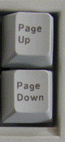 This is just like the linux programs
This is just like the linux programs more and less. The former only scrolls down, the latter scrolls up *and* down. The location of these keys isn't as good as spacebar, but they are still nearby for the right hand (even better if you're left handed and operate the mouse with it). The keys are at the end of a row, so it's easy to find them without looking. They (obviously) scroll page-by-page and so you have full flexibility. If you're only reading something and you keep scrolling down, you can do with spacebar, otherwise you go to PageUp/PageDown. And if you desperately need granularity, you can grudgingly go to the mouse wheel.
Corollary: One quirk with the keyboad methods is that the content pane must be in focus, which doesn't happen by default on page load in Firefox, so I first have to click inside the content to get this activated. A pet peeve.

 June 25th, 2007
June 25th, 2007
A pet peeve indeed. The mouse wheel could use some improvements. I would like to be able to control the speed more.
Agreed on the rankings.
Actually, you can do that. But the mouse wheel on my mouse is a bit flaky, it tends to scroll by itself and stuff. Also, while you can set the scroll rate to I think an arbitrary number, the default setting is about 3 lines, so when you use a different computer you'll be back to that.
Besides, the difference between page-by-page and a-few-lines-at-a-time is useful to have for different situations.
Didn't know you could scroll with the spacebar. :googly:
My preferred method of scrolling by pressing the scroll wheel, or middle mouse button. That way an up/down icon appears and you can move the mouse up or down and it scrolls automatically. You can determine the speed by how far up or down you move the mouse.
[...] much as the mouse wheel was a good idea, making it a clickable button was a *bad* idea. The mouse wheel is more sensitive than the left and [...]
I really like the mouse click wheel idea... I often use it to open a link on a new tab... I feel miserable when browsing without this feature... :)
It is irritating to watch one scroll down using the arrow.. even more irritating if the one doing it is your boss.. and you are in a meeting room full of people so you can't scream "THERE IS A *^&*ING FASTER WAY TO SCROLL!!!!" :D